Jalinga Media Class, a comprehensive solution for organizing a media center in your educational institution
230+
Media Classes inslalled worldwide
What is Jalinga Media Class?
Jalinga Media Class is a comprehensive software and hardware technology for training students of media specialities
An award-winning video solution, Proprietary software
Sign up for a free demonstration of Jalinga Media Class
If you are based in Dubai, we can schedule a time for visiting Jalinga Media Class personally. For other locations, online demo is available.
By clicking the "Submit" button, you agree to our privacy policy
Communication and Media studies
Journalistics
Social Media Communications
PR, Marketing and Advertising studies





Jalinga Media Class is perfect for:
Sign up for a demo hour
We will consult you and offer time for a visiting our studio that works for you.
By clicking the "Submit" button, you agree to our privacy policy
Jalinga Media Class setup

Наведите мышкой, чтобы узнать подробнее


The right lecturer's screen
When the lecturer looks there, he maintains eye contact with the objects of the presentation.
When the lecturer looks there, he maintains eye contact with the objects of the presentation.

The left lecturer's screen
When the lecturer looks there, he maintains eye contact with the objects of the presentation.
When the lecturer looks there, he maintains eye contact with the objects of the presentation.
Touchboard
Allows you to interact with presentation objects and write while shooting
Allows you to interact with presentation objects and write while shooting
Light sources
Groups of light sources turn on and off automatically depending on the selected settings.
Groups of light sources turn on and off automatically depending on the selected settings.
Backgrounds
You can choose the white, black or green screen.
You can choose the white, black or green screen.




Projector
Projects what the viewer sees on the lecturer's right screen.
Projects what the viewer sees on the lecturer's right screen.
Server
Computer where the Jalinga Studio software is installed.
Computer where the Jalinga Studio software is installed.


Teleprompter
Displays a script for the speaker. This is where the camera is located.
Displays a script for the speaker. This is where the camera is located.
Point the cursor to read more



Camera
Films the speaker.
Films the speaker.
When the lecturer looks there, he maintains eye contact with the objects of the presentation.
Displays a script for the speaker. This is where the camera is located.
When the lecturer looks there, he maintains eye contact with the objects of the presentation.
Computer where the Jalinga Studio software is installed.
Allows you to interact with presentation objects and write while shooting
Projects what the viewer sees on the lecturer's right screen.
Groups of light sources turn on and off automatically depending on the selected settings.
You can choose the white or black one.
Films the speaker.
Using Jalinga Media Class, students are mastering to:
Perform on camera
Do presentations

Conduct interviews

Broadcast live

Work with the Green Screen (Chromakey)

Interact with the audience


Top universities already use Jalinga Media Class





Inquire Jalinga Media Class Demo!
We'll be happy to demonstrate the possibilities of Jalinga Media Class for your educational institution. Leave your application now and we will book a suitable time.